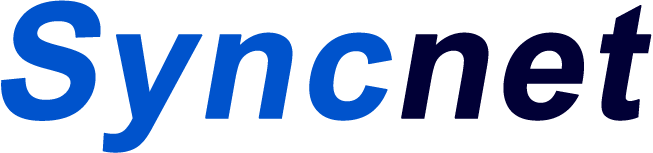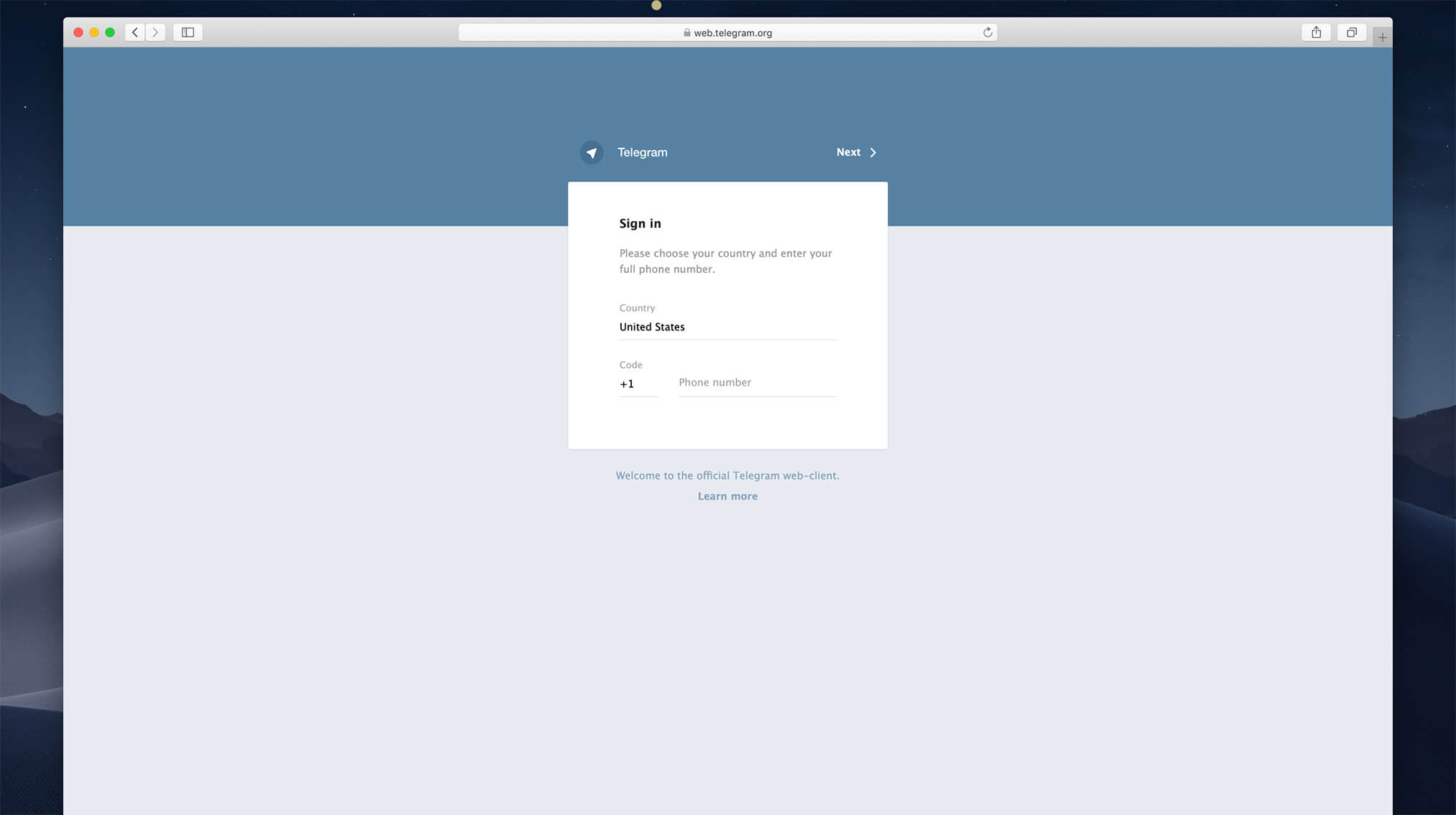
Telegram Web is a secure messaging and VoIP service accessible on Desktop through any modern browser. Telegram client apps are available on all the major platforms including Android, iOS, Windows, macOS and Linux. Just like the other versions of the messenger, users can chat and share images, files and emojis with previously-added contacts through web-client.
How To Use Telegram Web on Desktop?
To get started with Telegram Web on Desktop, follow this quick guide below:
- Open your browser (Chrome, Firefox, and Safari recommended).
- Head over to http://web.telegram.org.
- A page will appear asking you enter your registered mobile phone number. Select your country and then type in your mobile number and click on Next.
- A confirmation popup will appear asking you if the entered number is correct, click on Ok.
- A unique 5-digit code will be now sent to your mobile number. You will also receive a code if Telegram app is installed on your phone.
- Enter the login code in the given field.
- Telegram will verify the code and after verification, you will be now logged in into your Telegram account and all the messages will sync across the devices.
How To Logout from Telegram Web?
To logout from your Telegram Account on the Web Client, follow these steps:
- Click on the three-bar icon “☰” at the top-left side of the screen.
- Now, go to Settings > Log Out.
- You will be now logged out of your Telegram Account.
Alternatively, you can also log out from the mobile apps by going to Settings > Terminate All Other Sessions. This will end all the other active sessions and you will be logged out from everywhere except for the device on which you’re using Telegram.